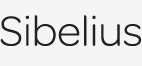Versions
Another ingenious first in music software, Versions keeps track of revisions to your score, lets you look back at earlier versions of it, and see what changes were made since.
This is invaluable for all kinds of people. Students can record their progress as they write coursework, and submit an automatic commentary along with their piece. Teachers can track what each student has done since last week. Composers and arrangers can look back at earlier revisions, or see changes made by orchestrators, publishers and other collaborators.
So now, there’s no need to fish out crumpled-up paper from your bin, or hunt through backups from weeks ago. To see any earlier version of a score, just choose from a list of them on the toolbar. You can print out these past versions, play them back, or export them as separate files. You can also copy music from them, to resurrect an idea you’d discarded – or even revert to an old version entirely.
To save a version at any point, just click a button – the date, time, and a name and optional comment are saved with it, so you won’t have to remember which version is which. And all versions are stored in the same score you’re working on, so you don’t need to go searching for them later.
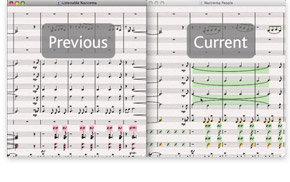 Comparing versions
Comparing versions
What’s more, you can compare two versions of a score, or even two different scores, to see what the differences are. This produces a summary and detailed list of all the differences between them. Objects which have been added, changed or deleted are also color-coded in the music, so they’re easy to spot.
You can even export a Word file which lists all these changes, and graphics of each page with the differences highlighted.
Comments
Comments are like Post-It™ notes you can add to your score. And just like the real thing, you can use them to write reminders to yourself, or to communicate with someone else you’ll be sending your score to.
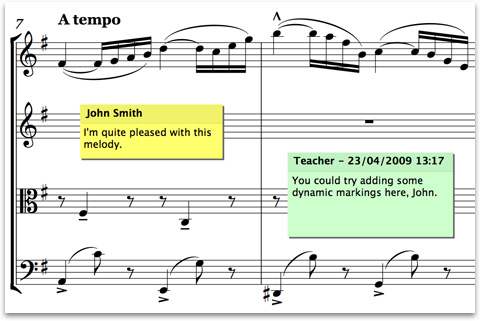 To create a comment, just click the new toolbar button, then type – it automatically includes your name, the date and time. Add a comment to a selected passage, and it will also state the instrument(s) and bars referred to.
To create a comment, just click the new toolbar button, then type – it automatically includes your name, the date and time. Add a comment to a selected passage, and it will also state the instrument(s) and bars referred to.
You can change the appearance of comments, and ones written by different people are automatically color-coded – ideal if you’re sharing a score with a student, teacher, arranger or editor.
Finally, you can resize comments, minimize them (so they don’t get in the way), or hide them throughout the score.
Quick links
Sibelius features »
What's new »
Sibelius FAQ »
Education case studies »
Download demo »
Buy/upgrade »
Take a tour
A comprehensive guide to Sibelius's features