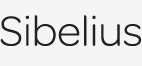Creating music in Sibelius
Start writing music quickly and easily
Starting off
Start a score from scratch – specify instruments, page size, title, tempo etc. with a few clicks.
Your score is set up instantly, all of the instruments with the correct names, clefs, transpositions and layout.
![]() Watch movie: Starting
a score »
Watch movie: Starting
a score »
Then you can input notes in four easy ways:
MIDI input
Flexi-time™ is Sibelius’s unique system for notating music as you play it on a MIDI keyboard in real time. There’s no need to tap a pedal or play mechanically – just play naturally with both hands, and Sibelius will actually follow you as you speed up or slow down.
You can even listen to the music you’ve already written as you play in more music on top.
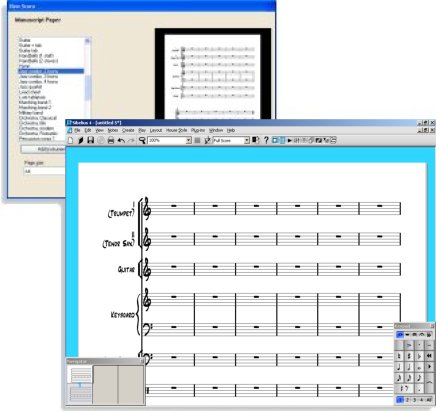
It takes just seconds to set up your score,
ready for inputting notes
Step-time lets you play pitches from your MIDI keyboard with one hand, and choose rhythms and articulations with the other from the keypad (see picture).
Keyboard and Fretboard windows
For anyone who prefers using a keyboard or guitar to notation, these beautiful new windows are ideal. Simply click on the keys or frets to input notes and chords – or ‘play’ your computer’s QWERTY keys just like a piano!
But they’re not just for inputting. Select any note/chord, and the keyboard or fretboard shows how it’s played. And when you play the score back, you can follow the music on the keyboard or fretboard, too – even if it’s written for other instruments.
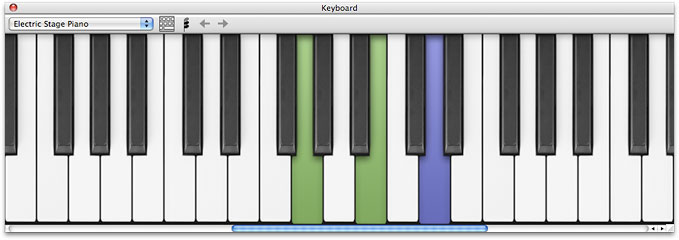
- Click keys or ‘play’ your computer keyboard to input
- Colors show voices
- Scroll through octaves
- Drag to resize
- Choose which staves’ music to show when playing

- Click frets to input notes & chords
- Acoustic, maple or rosewood neck in 3 sizes
- 6-string guitar or 4/5-string bass
- Choose which staff’s music to show when playing
Mouse & keystrokes
To input without a MIDI keyboard, pick note-values and accidentals from the keypad with the mouse, and click to place them in the score. For extra speed, use the computer keyboard instead – specify pitch using the letters A to G, and rhythms from the keypad using the numeric keys (see left). There are many other useful keyboard shortcuts for "power users."
You can get other markings such as clefs, slurs and time signatures from menus; Sibelius even positions them in the right place for you.
![]() Watch movie: Note input »
Watch movie: Note input »
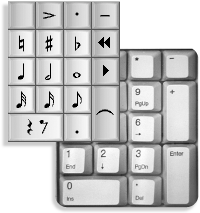
Keypad
Choose notes, articulations etc. with the mouse
or corresponding
numeric key. There are five different sets of symbols to choose
from
Scanning
Sibelius includes PhotoScore™ Lite – the state-of-the-art program for scanning printed music. It takes just seconds to read a page, and you can then edit or transpose the music in Sibelius, play it back, extract parts and print – just as if you’d input it yourself. It will also read music in PDF files.
The advanced version PhotoScore Ultimate (which you can buy with Sibelius) has many extra features, such as reading handwritten music, slurs, articulations, hairpins and text.
PhotoScore developed by Neuratron Ltd. Scanning copyright music without permission is illegal.
File conversion
Sibelius seamlessly opens Finale™, MusicXML, MIDI, SCORE™, Allegro™ and PrintMusic 1.0 ™ files in seconds – the ideal way to transfer your existing music to Sibelius.
Quick links
Sibelius features »
What's new »
Sibelius FAQ »
Education case studies »
Download demo »
Buy/upgrade »
Take a tour
A comprehensive guide to Sibelius's features