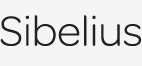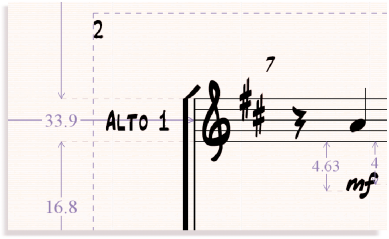Sibelius power tools
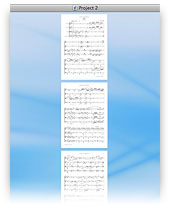 Sophisticated features to save you time
Sophisticated features to save you time
Page direction
You can now view pages arranged vertically rather than in a row. This makes many scores easier to read on screen, as it there’s less visual jump from the end of one page to the start of the next. Another option shows pages individually rather than grouped into pairs, depending on whether you’ll be printing separate sheets or joining them together.
 Plug-ins
Plug-ins
Sibelius 6 includes a host of new plug-ins to help with your composing, arranging and student work, including:
- 11 advanced melodic and rhythmic transformations, such as re-ordering notes cyclically or randomly, retrograding pitches independently of rhythms, and stretching/squashing intervals
- Extend a bar by inserting a note or rest
- Notate dynamics automatically using Live Playback velocities from Flexi-time input or a MIDI file
- Check Palestrina-style counterpoint (using Fux’s first species rules).
Other new plug-ins can be downloaded from www.sibelius.com/download.
The ManuScript language used to create plug-ins has also been extended, and can now use dynamic parts, new features such as Magnetic Layout and Versions, date and time, RTF file export, and much more
Filters and Find
Filters, which let you select and edit particular objects, have proved a popular feature – so we’ve added lots more of them! There are new quick filters to select rests, Technique text, any staff text, any system text, the new comments and repeat bars, instrument changes, grace notes, hidden objects, rehearsal marks, symbols and pedal lines. Plus we’ve improved various other quick filters, too.
What’s more, there are many new options on the Advanced Filter and Find dialogs. Select chords with (say) more than two, or up to five noteheads, or specific note types (e.g. grace-note, cross, slash). Locate written or sounding pitches, pitches in a range (e.g. between C4 and G4), or spelled a particular way (e.g. F# rather than Gb).
You can also select ranges of note values, and notes/rests in specific off-beat positions, such as syncopated notes. Find text in any text style, and perform case insensitive text searches. And if that’s not enough, you can even locate particular symbols, particular clef changes, and multiple types of line at once.
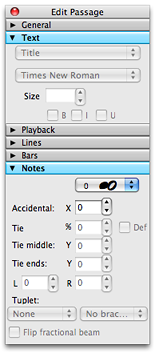 |
PropertiesThe Properties window lets you view and edit advanced information about markings in your score – everything from numerical positions to notehead shapes and text sizes. The information is divided into panels, which you can open and close to reduce screen clutter. |
Properties window
shows advanced |
|
RulersSibelius’s smart rulers show you individual position measurements for each marking and staff – ideal for making fine adjustments to layout. |
Multiple rulers (this score uses the Inkpen2 handwriting font) |
Quick links
Sibelius features »
What's new »
Sibelius FAQ »
Education case studies »
Download demo »
Buy/upgrade »
Take a tour
A comprehensive guide to Sibelius's features