Compose and edit
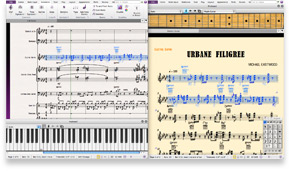 Sibelius is the fastest, smartest, easiest way to create and edit musical scores. Sibelius delivers revolutionary, time-saving features like Magnetic Layout and Dynamic Parts—plus a powerful creative toolset including Flexi-time MIDI input, Keyboard and Fretboard windows, and a variety of other input options. With all this functionality and more, Sibelius empowers you to create incredibly complex scores quickly.
Sibelius is the fastest, smartest, easiest way to create and edit musical scores. Sibelius delivers revolutionary, time-saving features like Magnetic Layout and Dynamic Parts—plus a powerful creative toolset including Flexi-time MIDI input, Keyboard and Fretboard windows, and a variety of other input options. With all this functionality and more, Sibelius empowers you to create incredibly complex scores quickly.
Compose and edit
Magnetic Layout—only in Sibelius
The revolutionary Magnetic Layout feature takes care of almost every detail of score layout for you. As you write, it gives everything just the right amount of space and avoids collisions—producing beautiful results. This single feature saves you up to half your writing time. Read more
Write perfect scores up to twice as fast
Magnetic Layout takes care of almost every detail of score layout for you. This one feature saves so much time, it may be the greatest revolution in music engraving in 20 years.
Magnetic Layout makes objects like slurs, accidentals, and tuplets stick to notes, and repels other objects to avoid colliding with them. You get truly professional results–with much less effort.
Magnetic Layout in practice
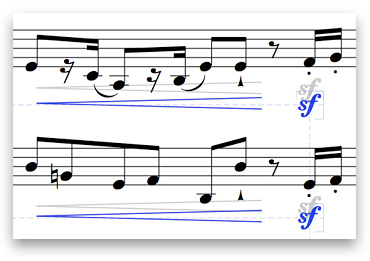
While you’re writing music, the dynamics, lyrics, chord symbols, rehearsal marks, and all other objects quietly shift around to make sure your music is as clear as possible. They’re attracted into neat rows and columns, and repelled by other objects, making the best use of space on the page.
Dynamics line up in rows and columns, while avoiding notes, slurs, etc. Lyrics shift out of the way of low notes, but stay lined up in verses. Tempo marks, chord symbols, and many other objects also organize themselves neatly while avoiding collisions.
Drag something across a complex score, and other objects will helpfully jump out of the way. And on the rare occasion things get so tight that Sibelius can’t prevent a collision, it will mark it in red so it’s easy to spot and fix.
Staff room
Staves behave just as intelligently—Sibelius can optimize the space between them to allow room for low/high notes, lyrics, tempo markings, and rehearsal marks. It adds extra space between instrument families to make large scores easier to read, and saves space between other staves that don’t have much on them.
Advanced options
But there’s more: advanced users can freeze the positions of objects for complex engraving situations. You can also turn off Magnetic Layout for individual objects or the whole score. And though you’ll probably never need to, you can even set which objects’ positions matter most, how much white space to allow around them, and which ones to align.
Dynamic Parts in Sibelius
Unlike other programs that require you to extract instrumental parts from the full score, Sibelius provides Dynamic Parts. This powerful feature automatically creates separate instrumental parts—and instantly updates them as you make changes to the score. Dynamic Parts will save you many hours of work on every project. Read more
Parts in other programs
In other programs, you have to “extract” instrumental parts from the full score. You then have to check them and clean them up. And if you make revisions to the score later—which almost always happens—you either have to spend ages making the same revisions in the parts yourself, or extract them all over again.
Not so in Sibelius.
Dynamic Parts
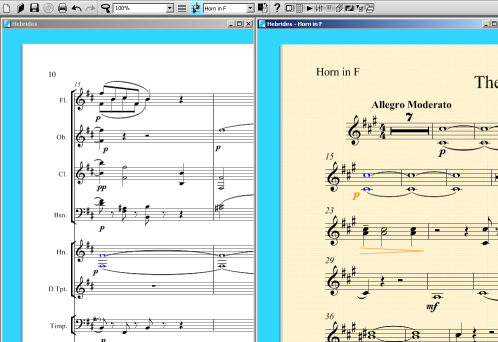
Sibelius has a unique feature called Dynamic Parts. You don't have to extract them—in fact, you don't have to do anything to get parts. As soon as you start a new score, all the parts are already there—and you can look at any of them from a list on the toolbar.
As you add music to the full score, it appears in the relevant parts too. In fact, Sibelius instantly updates the parts to reflect whatever you do to the score. You can even write music in the parts, and the score will change to match. If you like, you can also change things in parts—such as adding cues—without affecting the score.
Sibelius automatically transposes the parts if necessary, groups bar rests into “multirests,” and includes all the relevant markings, such as time signature and tempo changes. So you don't have to think about anything.
Create cues instantly
It takes just a moment to create cues in parts. Simply copy the music you want to appear in the cue, and choose Paste As Cue. Sibelius does the rest—it makes the cue small, puts it in a suitable voice, transposes it or changes clef as necessary, deletes dynamics and articulations (optional), adds a text label, hides the cue in the score, and stops it playing back. You can even add a cue to multiple instruments at once.
What’s more, Sibelius includes two plug-ins to make cueing even easier. Suggest Cue Locations suggests suitable points for cues in your score, while Check Cues verifies the accuracy of cues you’ve already added.
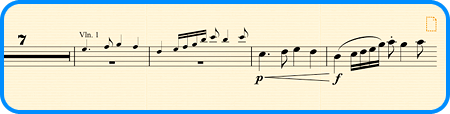
Customize cue appearance
Sibelius does the work of creating cues for you, while giving you complete control over how they appear. You can choose whether you want articulations and dynamics to be included, and whether you want the cue to have new clefs and octave lines, or be transposed to an appropriate pitch for the destination instrument.
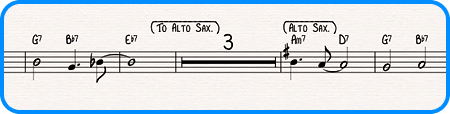 Easy instrument changes
Easy instrument changes
Scores often have two or more instruments played by the same person, such as percussion, or clarinet doubling saxophone. Or sometimes you need to rewrite a whole part for a different instrument. Now Sibelius will do this automatically—simply put an instrument change anywhere in the music, and Sibelius will change the instrument from that point onwards—altering its name, clef, sound, even the transposition and staff type if necessary.
If you write for unusual instruments, you can now design your own, choosing the name, clef, range, sound, etc. you want. From glockenrimba to trumpet in F#, your imagination is the only limit.
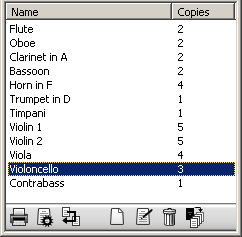 Auto Layout
Auto Layout
Sibelius also lays out parts. It puts page turns at convenient places, and positions rehearsal marks, new sections, key changes, etc. at the start of systems, to make them easier for players to locate. In fact, you'll hardly need to adjust parts at all—just look them over and print.
You can print a complete set of parts with one click of the mouse, and even specify how many copies you want for each instrument.
Panorama
For easy reading and navigation, the Panorama feature lets you see your music as a single, infinitely wide strip. Focus on the notes and forget about page layout until you’re ready to print. Read more
View music as a single strip
Panorama is a clear way of viewing music in Sibelius. Instead of chopping up music into systems and pages, Panorama displays your music in a single, infinitely wide strip—which is far easier to read and navigate around. So now you can just think about the notes, and forget about page layout until you’re ready to print.
You can switch between Panorama and normal view whenever you like, or use Panorama in combination with Focus on Staves if you just want to look at a few instruments.
 An easier way to compose
An easier way to compose
Panorama makes it more enjoyable to input music. Because there’s only one system on the page, Sibelius can move smoothly from left to right as you compose, without any disorienting jumps from one system to another. Dragging staves in Panorama won’t affect the layout of the real score—so you’re free to think about your music without any distractions.
Magic Margin
No matter where go in your music, Panorama’s Magic Margin makes it crystal clear what stave you’re on. It even reflects changes to instruments on the same stave, something that’s now incredibly easy to set up.
Creating music in Sibelius
Sibelius gives you a powerful music creation toolset—from the Flexi-time MIDI input system and Keyboard and Fretboard windows, to the ability to input music via a microphone. With all these options, it’s easy to find a workflow that suits you. Read more
MIDI input
Flexi-time is Sibelius software’s unique system for notating music as you play it on a MIDI keyboard in real time. There’s no need to tap a pedal or play mechanically—just play naturally with both hands, and Sibelius will follow you as you speed up or slow down.
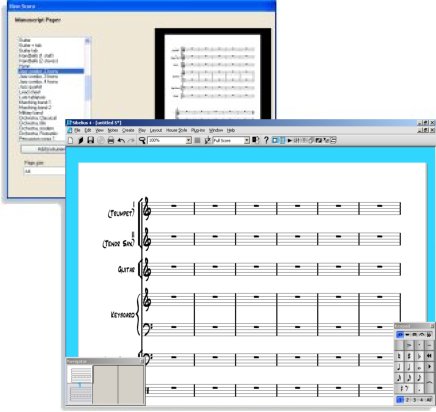
You can even listen to the music you’ve already written as you play in more music on top.
Step-time lets you play pitches from your MIDI keyboard with one hand, and choose rhythms and articulations with the other from the keypad (see image).
Keyboard and Fretboard windows
These beautiful windows are ideal for anyone who prefers using a keyboard or guitar to notation. Simply click on the keys or frets to input notes and chords—or “play” your computer’s QWERTY keys just like a piano.
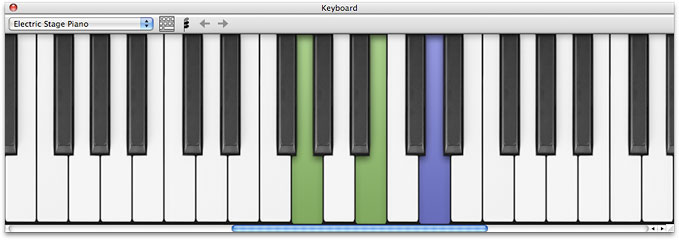
These windows aren’t just for inputting. Select any note/chord, and the keyboard or fretboard will show how it’s played. And when you play the score back, you can follow the music on the keyboard or fretboard too—even if it’s written for other instruments.
- Click keys or “play” your computer keyboard to input
- Colors show voices
- Scroll through octaves
- Drag to resize
- Choose which staves’ music to show when playing

- Click frets to input notes and chords
- Acoustic, maple, or rosewood neck in three sizes
- 6-string guitar or 4/5-string bass
- Choose which staves' music to show when playing
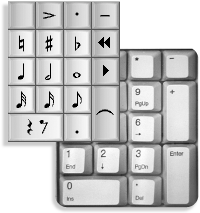 Mouse and keystrokes
Mouse and keystrokes
To input without a MIDI keyboard, pick note-values and accidentals from the keypad with the mouse, and click to place them in the score. For extra speed, use the computer keyboard instead—specify pitch using the letters A to G, and rhythms from the keypad using the numeric keys. There are many other keyboard shortcuts for power users.
You can also get other markings such as clefs, slurs, and time signatures from menus; Sibelius even positions them in the right place for you.
Input music from a mic with AudioScore Lite

Developed by Neuratron, AudioScore lets you input music into Sibelius by singing or playing an instrument—then simply hitting a button.
AudioScore Lite is included with Sibelius. An advanced version, AudioScore Ultimate, is also available for purchase. The Professional version lets you create an arrangement with unlimited tracks using your microphone, MIDI keyboard, or mouse; input into Sibelius in real time (Windows only); and can even help you improve your playing skills by displaying the precise tuning of each note you play.
Scanning
Sibelius includes PhotoScore Lite—the state-of-the-art program for scanning printed music. It takes just seconds to read a page, and you can then edit or transpose the music in Sibelius, play it back, extract parts, and print—just as if you’d input it yourself. It will also read music in PDF files.
The advanced version PhotoScore Ultimate (which you can buy with Sibelius) has many extra features, such as reading handwritten music, slurs, articulations, hairpins, and text.
The Ideas Hub
This unique feature lets you capture, use, and reuse snippets of music. Save your own ideas, or take advantage
of the over 2,000 included samples, which are ideal for teaching. Read more
Never lose another idea
When writing music, you may come up with a bit of melody, rhythm, accompaniment, or chord progression with some potential. Now, instead of wondering what to do with it, just tap a key to store it in the Ideas Hub. Then reuse these ideas later in any score, just like pasting from the clipboard; Sibelius even transposes ideas into the right key and range.
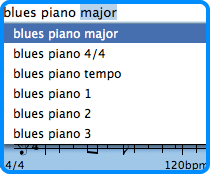 Tag, organize, and search
Tag, organize, and search
An idea can be a passage of music of any length, any kind, and for any number of instruments. Once you’ve captured an idea, you can edit it, tag it with your own keywords (e.g. canon, lyrical, riff) to help find it later, or even color-code it. The Ideas window lets you browse and search through all the available ideas by keyword tags, instrument, time signature, key and so on, and even play them back. Plus, you can export them later to share your ideas with other people.
Ready-made ideas for students
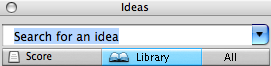 |
Sibelius includes over 2,000 ready-made ideas for students to use—in a huge range of styles from classical, jazz, and band to world music, rock, and hip-hop.
By using these ideas in their music, students of all abilities can discover how to combine melodies, harmonies, and rhythms to create different textures and musical structures.
Students can start with just one or two ideas for inspiration, or use ideas as building blocks to create a complete piece. Instructors can keep track of what they’ve done, because Sibelius marks where ideas are used in the score.
If you prefer, you can switch off all of the ready-made ideas, or create focused exercises by giving students just a few ideas.
Track changes and compare versions—only in Sibelius
Have you ever written something better the first time around? The Versions feature keeps track of revisions to your score, lets you look back at earlier versions, and see what changes were made since. Collaboration becomes a joy, and you can even use sticky Comments to leave notes for yourself, or others. Read more
Versions
Another ingenious first in music software, Versions keeps track of revisions to your score, lets you look back at earlier versions of it, and see what changes have been made.
This is invaluable for all kinds of users. Students can record their progress as they write coursework, and submit an automatic commentary along with their piece. Teachers can track what each student has done since last week. Composers and arrangers can look back at earlier revisions, or see changes made by orchestrators, publishers, and other collaborators.
So now there's no need to fish out crumpled-up paper from your bin, or hunt through backups from weeks ago. To see any earlier version of a score, just choose from a list of them on the toolbar. You can print out these past versions, play them back, or export them as separate files. You can also copy music from them to resurrect an idea you'd discarded—or even revert to an old version entirely.
To save a version at any point, just click a button—the date, time, a name, and optional comment are saved with it, so you won't have to remember which version is which. All versions are stored in the same score you're working on, so you don't need to go searching for them later.
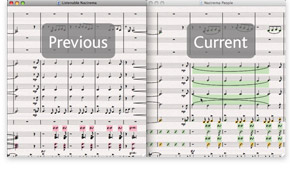 Comparing versions
Comparing versions
What's more, you can compare two versions of a score, or even two different scores, to see the differences. This produces a summary and detailed list of all the variations between them. Objects that have been added, changed, or deleted are also color-coded in the music, so they're easy to spot. You can even export a Word file that lists all these changes, and graphics of each page with the differences highlighted.
Add comments
Comments are like sticky notes that you can add to your score. And just like the real thing, you can use them to write reminders to yourself, or to communicate with someone else.
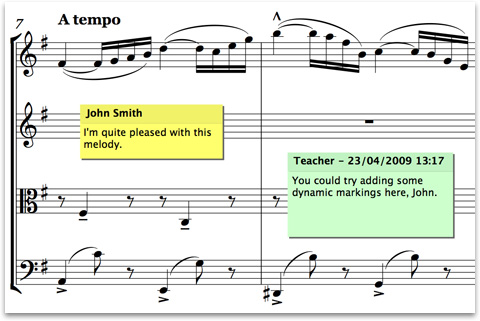
To create a comment, just click the toolbar button and start typing—Sibelius automatically includes your name, the date, and time. Add a comment to a selected passage, and it will also state the relevant instrument(s) and bars. Comments are automatically color-coded by author—ideal if you're sharing a score with a student, teacher, arranger, or editor—and you can also change their appearance.
Finally, you can resize comments, minimize them (so they don't get in the way), or hide them throughout the score.
M-Audio HyperControl support
M-Audio Axiom Pro keyboard controllers feature HyperControl technology, which automatically maps the keyboard's controls to commonly accessed parameters in select music software, such as Sibelius. HyperControl creates a constant two-way link between hardware and software—so the keyboard's controls are always in sync with active parameters in Sibelius. As a result, you’ll enjoy a smooth, intuitive workflow. Read more


